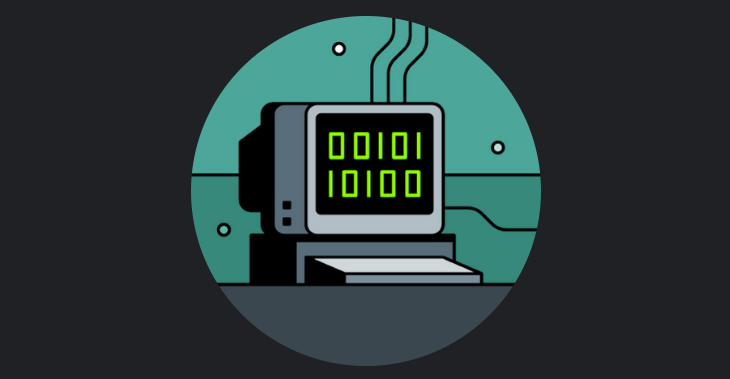
Stop Wasting Time In Blender!
When it comes to 3D art, most people do not even realize how much time they waste - on things that don’t add anything to the quality of the scene. So, with just a handful of tips, you can save yourself hours of time in Blender, and create more artwork, faster, and potentially even better because it prevents some avoidable errors.
So, let’s get started, shall we?
Change the default scene
it may sound stupid at first to start with something so simple as deleting the default cube - but that is actually a minute gone from your life, your workflow, your productivity.
And now, consider that the default render settings, the layout of your work spaces, and also the timeline end frames of your animations are never going to be the Blender default.
That means that you are wasting five, ten, even twetny minutes just to set everything up in the end. In the worst case you forget one setting and have to re-render the complete scene or animation.
You can avoid all that by setting a scene up how you want it, then going to file -> set startup scene.
Stop using high render samples for “higher quality”.
Long gone are the times when you had to render images to 5-6k samples - denoising is just one aspect that drastically speeds this up.
When I render animations, I often don’t use more than a hundred samples, and you honestly couldn’t tell a quality difference without pausing and analysing individual frames.
Another tip that works surprisingly well is to render your image in 4k, then downscaling it to regular 1920x1080 pixels. This gives your renderer and denoiser more pixels to work with, and the end result can look very good even without denoising applied to it.
Buy the best GPU that your money can buy
I realize that this is obviously an optional step and money can be a clear issue - but honestly, up to a certain point you will profit so much from buying a better GPU, and your work will be so much more fun and fluent.
I have the luxury of an RTX 3090, I was one of the very first people to get theirs back when they launched. I wanted the more reasonble 3080, but that wasn’t available, and so I tearfully bought the 3090 just about a week before the prices skyrocketed from the already crazy prices.
By now, prices seem to be going down again, and for the first time in two years, GPU prices are “reasonable” again - and the new generation of RTX cards is due to be launched in just a few months - so definitely wait for those to come around.
You don’t have to get the top line of GPUs, but you will be surprised at how much you speed up your workflows - an all those minutes accumulate quickly. Not only is your rendering speed that much faster - I render Full HD frames in ten seconds sometimes - but also your viewport and workflows will be so much smoother.
That saves you ten minutes for every hour of work you do, and that remaining work becomes much more enjoyable.
Always set up templates
We have the powerful asset browser now, and even before that, it made all the sense in the world to work with templates.
When you have locations separated from your characters, have your HDRIs in their own folder and render your single frames to a properly named output folder, then you will save countless minutes. Minutes can quickly become hours, and if you have ever spent ten minutes searching for a file, then another ten minutes removing the parts you don’t need - then you know how much time you can waste on a single scene.
Don’t be like Fred, and have a proper folder structure in place.
My own looks like this:
- Models
- Characters
- Locations
- Furniture
- Props
- images
- HDRIs
- Textures
- References
- Scenes
- WIP
- Ready to render
- Finished
- Renders
- noisy
- denoised
Use HDRIs whenever possible
Playing around with different light sources is fun sometimes, but it also takes A LOT of time - and the end result may still not look good.
Compare that to the ease of using HDRI images, as well as the perfectly natural lighting they provide, and you can save an easy hour not spent perfecting a lighting setup.
Using the dome rotation allows you to quickly scroll through the different angles - again, a powerful GPU helps a lot! - and now you can create a perfect scene with that perfect bit of randomness to it. Randomness is incredibly hard to get right in CGI, and it turns boring images into stunning renders.
In some cases, you might even opt to fake this effect, for example by removing the ceiling of a room you are working with. Depending on your scene setup and how close you zoom in on your main focal point, this might provide you with stunning renders, no matter if the light would fall this way in real life or not.
Jump on the asset browser hype train
The asset browser is sick, was always desperately needed - it is no exaggeration to say that it catapulted Blender into the future where it belongs.
I changed my default scene so that it permanently has the asset browser to the left of my viewport, and then I bought the 30$ Poly Haven asset browser, as well as building my own libraries. This will change the way you work, especially the part where you can just drag & drop hdri images into your scenes.
That alone saves about five minutes of random clicking each time you want to change your scene lighting - and most importantly, it brings an easy rotation node into the world settings that allows you to rotate the HDRI. I don’t know why that isn’t a default feature, it saves SO MUCH TIME.
Delete (or hide) what’s not in your scene
Computers have been getting more powerful in recent years, but there is still a lot of time to be saved by hiding object groups from your renders. Let’s say you were to render an animation that is 240 frames long - then suddenly, that one second shaved off your render time can make a lot of difference.
And often enough, you can save much more than that, and Blender makes it simple to assign objects to a group and set them to hidden for the final render.
Render from the command line
This may or may not benefit you all that much - but when you work on projects that require multiple renders per day, maybe even having to redo them over and over again - then Blender has a cool feature that very few people know about.
You can just type blender.exe -b path_to_blendfile.blend -o path_to_output_file, and Blender will render your file without even starting up the graphical interface. See more command line options here
This feature can save a ton of time when working with other people where you might send them an animation or image, get feedback on it and then have to re-render things.
But also if you work for yourself, then you might want to work on scenes during the day, set up maybe a dozen different renders, then have them render overnight without having to sit there and manually opening each file to click render. Just put several commands underneath each other (or make it dynamic so they loop through all files in your “ready to render” folder) - and save yourself at least two to three minutes per file.
Plus, since you no longer need to be there and do things hand-on, you will be able to do other things in the meantime.
Takeaway: With just a few simple steps, you can save yourself hours of time.
I know that we all do this as a hobby, even most of us who make money with 3D in some way.
But no matter which way you look at it - I would rather save time and spend it on other things, or going outside to look at real textures in extreme closeups. People never understand why I find the intricate details on metal railings so interesting, and that’s because they do not know about displacement textures.
Bonus tip: Using a macro recorder can save you literally hours of time (think manually applying the same modifiers to hundreds of objects). Here is a tutorial: https://www.youtube.com/watch?v=JB2xpWM5-cw

